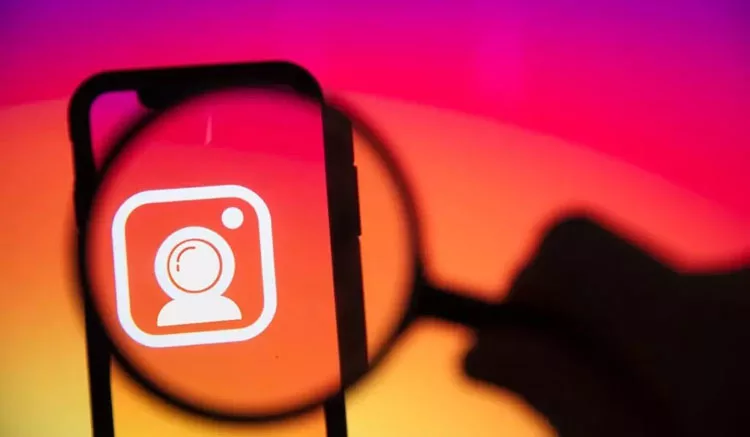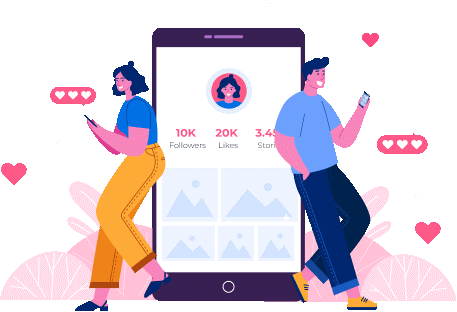Instagram is one of the most widely used social media platforms. It is the best photo and reel-sharing platform. But after the latest updates of Instagram came, many Instagram users are complaining about Instagram’s loading speed.
Do you know why is Instagram being laggy? If not, then you should read this blog post. Here I will describe all the tips and tricks to solve the “Instagram slow loading” issue.
Top 6 Instagram Slow Loading Tips & Tricks 2024
Why is Instagram so slow on my device? It is a very famous question that many Instagram users are searching for on Google. The possible reasons are given below in the form of tips and tricks.
1. Check the Speed of the Internet Connection
A slow internet speed can affect your browsing experience on Instagram as well as other social media platforms. If you are facing an “Instagram slow loading issue” then first check the speed of your internet connection.
If you’re using Instagram on a computer, you can easily fix internet speed issues by using an Ethernet connection instead of a Wi-Fi connection.
If you’re using mobile data, then you can fix the internet speed issues by changing your telecom operator.
2. Log Out of Your Instagram
Are you still facing the “Instagram slow loading” issue after fixing your internet speed? If yes then log out of your Instagram account for some time. Then log in to your Instagram account again after 5-10 minutes.
This is one of the best ways to fix the “Instagram slow loading” issues. If it fixes, well and good, if not, follow the next steps.
3. Use Active Instagram In-Built Feature
To fix the “Instagram slow loading” problem, you can use Instagram’s brand new in-built feature called High-Resolution settings. This feature is available in the Instagram settings. To enable this setting you should follow these steps:
- First, sign in to your Instagram account and go to “Settings”
- Then tap on “Account”
- Scroll down to “Cellular Data Usage”
- Switch off data saving mode
- Finally set the High-Resolution settings to WiFi+Mobile
After making this change in your Instagram settings, your app will consume more data. But it will solve your “Instagram slow loading” problem.
4. Delete All the App Cache
Instagram may create a slow loading issue If your Instagram is full of data and cache. And after removing Instagram data and cache, you can fix your “Instagram slow loading” problem.
Do you know how to delete user data and cache from Instagram? If not, then you should follow the below steps:
- First, go to “Settings” on your phone
- Scroll down and click on the “Application” option
- Then type “Instagram” on the search bar and search for it
- Then click on “Instagram”
- Finally, select the “clear data” option
After completing the above process, your Instagram will load videos and reels fast.
5. Uninstall Third Party Applications
Instagram doesn’t allow users to see who views their Instagram profile. But many Instagram users are using third-party Instagram applications to track who visited their profile.
Third-party apps enable users to keep track of their audience as well as help to download reels and photos from other Instagram profiles.
These third-party apps are not trusted because they can steal personal information as well as post other spammy content on your profile. This spammy content can be the cause of the “Instagram slow loading” issue.
You should log out and delete these third-party apps from your phone if you are using any third-party application.
6. Update Your Instagram Application
If you want to improve your Instagram browsing experience then you should update your Instagram application from time to time. This point applies to both Android as well as iPhone users.
If you are using Instagram on your computer, then you can easily update Instagram from the Microsoft Store.
How to Fix Instagram Slow Loading on Android and iOS?
How to fix Instagram down issues on Android or iOS? Many Instagram users are searching for this question on Google.
Do you know the answer to this question, if not, then start reading below:
1. Force Stop and Restart Instagram App
This is possibly one of the best ways to fix Instagram down issues. Sometimes our mobile device creates problems including Instagram slow loading issues.
To fix it, just go to settings and tap on the Force Stop option. After some time you should open it again.
After clicking on the Force Stop option, you will not be able to use Instagram. To use Instagram again you should disable the Force Stop option from the device settings.
Here I will explain how to fix the Instagram slow-down issue on Android or iOS via the Force Stop option. The complete process is given below:
- First, go to device “Settings”
- Then go to “Apps & Notifications” > See all apps.
- Scroll down and tap on “Instagram”
- Finally, tap on “Force Stop”
By using the App Switcher you can simply force-stop Instagram on iPhone devices. After swiping your screen from the middle you can easily open App Switcher. To close it, just swipe up on the Instagram app preview.
Hopefully, this process will fix the “Instagram down” issue. If you are still facing Instagram slow loading issues, then you read the next step of the blog.
2. Make Sure Your Device has Enough RAM
The functioning of the computer or mobile solely depends on RAM. RAM stores the files temporarily and enables users to perform multiple tasks at the same time. Many applications need a lot of RAM and Instagram is one of them. So, it may create a slow loading issue.
If your mobile has low RAM then you can use Instagram Lite instead of Instagram because it uses less RAM and prevents Instagram down issues.
In addition, if you are using lots of heavy social media apps, then you delete some of them to prevent Instagram slow loading issues.
Conclusion
There are many reasons that can cause an Instagram slow loading issue. But here I have presented the most common reasons that can cause the Instagram slow-down issue. These common reasons are listed below:
- Slow internet speed.
- Problem with the Instagram server
- Instagram’s restricted access to the internet.
- App cache build-up.
- Interference of third-party applications
- Outdated Instagram application.
In addition, you should check your device RAM because insufficient RAM causes an Instagram down issue.
Related Post
How To Find Someone On Instagram – Complete Guide
Instagram is the top trending social media platform in the world with more than 1 billion users. Anyone can access Instagram after signing in with their email. Every Instagram user has a unique profile name. This profile name is known…
Instagram Stalkers App: Top Apps You Can Use For Checking Who Viewed My Profile Instagram?
Instagram is one of the most popular social media available to all of us in today’s time. You can share photos, videos, and stories, and do much more. Talking to people all across the world and you can even build…
Earn More Instagram Likes in 2022 and Future
Instagram is a highly competitive social media channel through which to market one’s business. If you use the private Instagram viewer to view some of the top Intragrammer profiles like Kim Kardashian or other high-profile Instagram influencers, you may feel…