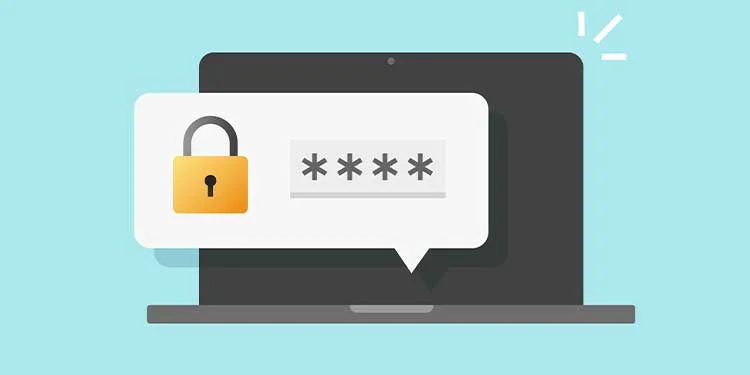Usernames and passwords are the first defense against those who want to access our devices. So, we guard all our devices and online accounts behind passwords. With so many passwords, it becomes extremely hard to remember all of them. Instead of resetting every password, you just need to know a better way to save your passwords. The best way to do so is to save passwords on your Windows or Mac device.
If you’re already doing that, and have forgotten how to view saved passwords on Mac, then this guide is for you.
On the macOS, you can use the System Preferences to access all your saved passwords. But to do so, you’ll have to do the monetary upgrade of the macOS. Let’s say you don’t want to shell out additional money, there are some alternatives you can use.
You can find your passwords with Safari. It’s one of the best ways to know how to find saved passwords on Mac.
Let’s start with our guide, and hopefully, till the end, you’ll know how to find saved passwords on Mac.
How To Find Saved Passwords On Mac Using System Preferences?
If you are a user of macOS Monterey or later, then you can find your passwords on System Preferences:
- In the menu bar of your device, click on Apple and then select System Preferences.
- After that, go to the passwords option or click on the key icon on your device screen.
- Then enter the administrative password for your Mac.
- Once that’s done, you will see a list of your passwords with the Search option.
- If you want to find the password for a particular account or device, then use the search option for ease.
How To Find Saved Passwords On Mac Using Safari?
If you have any earlier version of macOS, you can also find saved passwords using Safari. Follow these steps:
- First, open Safari.
- After that click on Preferences from the Safari menu then tap on the Passwords option.
- You can either enter the password for Mac or use the Apple Watch to unlock the section.
- Then you will see the password section on your device. Here, you can also use the search option to find any specific password.
How to See Saved Passwords on Mac?
Regardless of which method you choose to find your passwords, the process of finding the saved passwords on Mac is the same. When the list of passwords is in front of you, when you click on the website, you’ll see the username and the password on the right side of the tab. These passwords are hidden as an additional layer of security. As soon as you place your cursor over the hidden password, it will be displayed.
How To Copy, Edit, Or Delete a Password With iCloud Keychain?
With the help of the iCloud Keychain, you can sync and manage your passwords. Follow these steps if you want to edit or manage passwords:
- If you want to copy the password, then tap on Copy Password. Your password will be copied on the clipboard.
- You can change your password after pressing the Edit button. Here, you can change your password from the Edit tool. Thereafter you tap on Change Password on the Website option.
- If you want to delete your password then you first click on the Edit tool and then click on the Delete Password option and confirm it.
Conclusion
If you’re looking for a solution on how to view saved passwords on Mac, then hopefully this guide helped you out. You can find your passwords with the help of System Preference, Safari, and iCloud Keychain. And through iCloud, you can also detect, sync, and manage passwords.