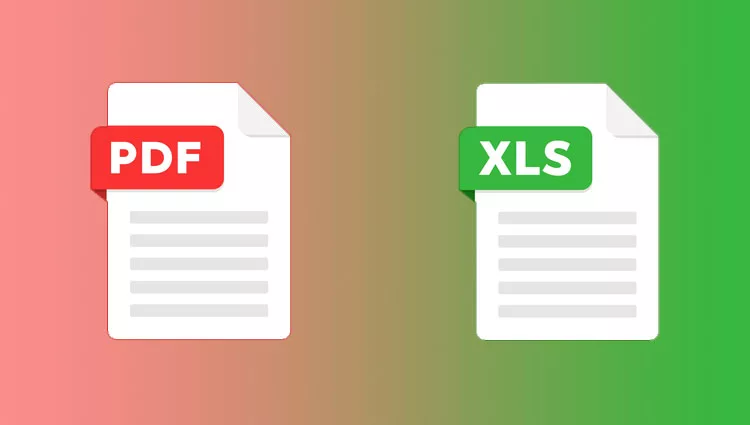PDF format is one of the best ways to share data among friends, colleagues, and clients. PDFs can be used to share images, texts, bills, and any other type of data. However, it isn’t the easiest task to edit a PDF. If you wish to add a spreadsheet or edit a spreadsheet in PDF format, then you are better off doing anything else. It happens more than enough when you have to convert PDF files into another format like XLSX, it also makes it easier to edit and format, and analyze your data, which is almost impossible to do so in a PDF format. There are a couple of ways to convert PDF to XSLX format, but not all types are simple and easy to do so. While tech experts know how to use all the technologies to convert PDF to XSLX, people who aren’t tech-savvy don’t know how to do so.
In this article, we will be listing some of the best ways to convert PDF to XLSX. Here are all the methods that you can convert PDF to XLSX.
Manual Ways to Convert PDF File to Excel
Follow the step by step guide to manually convert PDF file to excel –
- Open a blank worksheet.
- Once you have created the sheet, locate the data sources and extract the data into the worksheet. You can find and extract the PDF data. Click on the Data tab in the sheet.
- On the left hand side of the options bar, click on Get Data option. You’ll see a dropdown menu, click on “From File” option.
- A new dropdown will open up which will ask you to choose the type of file you want to use to extract data. The options will be “From Workbook, From Text/CSV, From XML, From JSON, From PDF, From Folder.”
- In the next step, go to the PDF file location and choose the file as shown below, and click on the Load option.
- A preview of data tables are present on the screen, and you need to click on the load option if you’re okay with the data preview.
- The data will be loaded, and it will show the table in the query section. Click on the table name and choose the option that reads as “Load to”.
- A new window will come up that will provide all the options for loading data into a fresh excel, or an existing worksheet.
- The final data table with all the entries will disappear.
Best Ways to Convert PDF to XSLX Tools
1. Adobe Acrobat Pro DC PDF Converter
Without a doubt, one of the best tools that you’ll find for converting PDF into XSLX. Adobe Acrobat Pro DC PDF converter has everything you can expect out of a PDF to excel sheet documents. It ranks on top in terms of tools when it comes to converting PDF to XSLX.
The best part is that you can try the tool before making an investment. You can try every inch of the service before finally paying for the service. You can download the software on Play Store. It supports the editing and analysis of PDF documents. The best part about the tool is that it contains the lines, columns, and layouts of the PDF as it is on the excel sheet. This eliminates the process of editing after moving the content on an excel sheet.
2. Wondershare PDF to Excel Converter
Wondershare is a Windows-focused software that helps users convert PDF files into Excel sheets while preserving the structure and content of the files. It helps in saving time because it converts files in an instant. It’s easy to understand and operate as the user interface is simple and easy. In addition, you can choose from a list of options provided whether you wish to combine multiple pages into a single Excel sheet or to grab each page from one Excel sheet. One of the best features that Wondershare has to offer is that it can convert multiple files at the same time which allows you to work on multiple PDF files simultaneously.
3. PDFZilla
Most of the PDF to Excel converter tools in the industry are available in just English. If you work in a company that has a global reach, then you may require other tools. That’s where PDFZilla comes into play.
PDFZilla is a brilliant PDF to XSLX converter tool, and it supports over 20 languages including the top picks like German, French, Italian, and Spanish. Users can convert a PDF file to an Excel file in just 3 simple clicks.
That’s not all, it converts PDF files to Excel, Word, Plain, Text, Rich Text, JPG, GIF, PNG, and other file formats almost instantly.
4. Nitro PDF Pro
Nitro is a feature-packed software that allows you to convert PDF files to Excel documents within minimal issues. According to Nitro, the tool allows people to convert PDFs into any Microsoft Office format within seconds.
With Nitro, you can edit images, texts, and pages in a PDF file and transfer them into an Excel spreadsheet. Similar to Adobe, you can add or request digital signature on PDF documents.
Another reason to choose Nitro is that the tool is cloud-based, so you can access and edit the documents on any device you want. You can even turn multiple PDFs into a single, searchable document.
The only downside of the software is that its extremely expensive. The one-time payment costs around $144.
5. PDFelement
This best PDF to Excel editor is great when it comes to features. PDFelement offers the same type of features, it’s been designed for users who need a tool for editing, converting, creating and signing PDF documents.
The platform gives you decent support, and the software is available on Windows and Mac, with an iOS app as well. If you’re about to head into a meeting, you can access the documents from your smartphone on-the-go.
PDFelement has an inbuilt optical character recognition tool, which means you can sign up and add signatures to PDF documents.