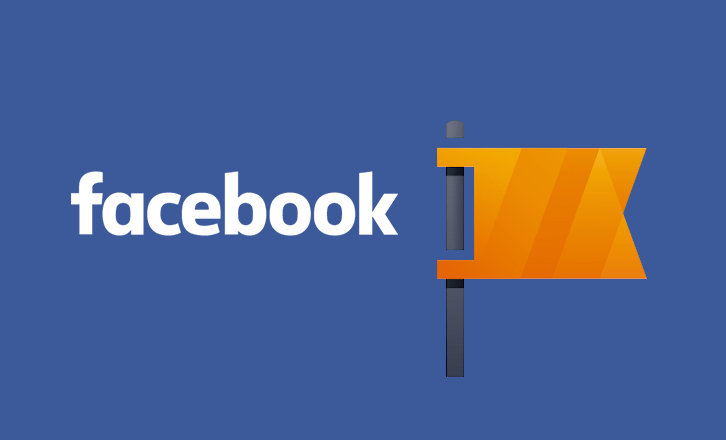If you’re a business owner and wondering how to delete a Facebook business page permanently or temporarily, this guide is for you. Facebook company pages are one of the best ways to promote your business. If one of your pages becomes outdated or if it’s not needed, you can delete the page. The good thing is that the process of deleting a Facebook page is super easy.
Let me walk you through the step-by-step process of how to delete a Facebook page.
Steps to Delete a Business Facebook Page on PC/Laptop/Computer?
Here are the simple steps you have to follow to delete a Facebook page.
- Log into your Facebook account and click your profile picture in the right-hand corner. Click on the page you want to delete.
- Once you’ve switched to the page, click on the profile picture in the upper right corner. Click on “Settings & Privacy” and then go to “Settings.”
- Once the page settings open up, find & click on the “Privacy” tab on the left-hand side of the screen.
- In the Privacy settings, go to “Facebook Page information.” Find the “Deactivation & deletion” settings and click on “View.”
- Now you’ll be taken to a new page, where you’ll see the options to either deactivate or delete your Facebook Page. Click the button next to “Delete Page,” and then click “Continue.”
- You’ll be taken to a new screen when you click on either of these links. On this new tab, you’ll be able to download the data associated with the Facebook page. You can either download the information or transfer it all to another account. After choosing an option, click on “Continue.”
- As one last measure, Facebook will ask you to confirm if the page belongs to you. Enter your password to confirm.
- Facebook will again confirm if you want to delete the page. It will also tell you that you won’t be able to restore the page after 30 days. If you are sure of deleting the page, click on “Continue.”
That’s all. You have now successfully deleted your Facebook page.
Why Delete Your Facebook Page?
There could be several reasons you would want to delete a Facebook page. If you have created a page for a sales or marketing campaign that has ended. If you’re changing your marketing strategy and kicking off a new page, then you may want to delete the old page.
Having an old page out there may confuse potential customers and it may turn them away from your brand.
It’s often easier to delete an old Facebook page and create a new one rather than update the old one.
What Will Happen When I Delete My Facebook Page?
When you delete your business Facebook page, it will no longer be visible to anyone who searches for it, or anyone who follows the page. After you delete the page, you’ll have a 30-day window to restore the page.
If there’s a chance you may need the page back after 30 days, you should deactivate it instead of deleting it.
Deleting vs. Deactivating a Company Facebook Page
As you saw above, Facebook will ask you if you want to deactivate your page instead of deleting it.
Deactivating your Facebook page instead of deleting it also makes the page unavailable to the public. The only difference between deleting and deactivating a Facebook page is that you can restore the page when you want it.
When you delete the page, you’ll lose all the data after 30 days.
Summing Up – How Do I Delete a Facebook Page?
That marks the end of our guide! Hopefully, you can delete a business Facebook page by following the steps.
It’s a good idea to get rid of an outdated page so that your customers don’t find outdated information. If you have a Facebook account that you want to delete or deactivate, the process is pretty much same. You can read this article to learn how to delete or deactivate Facebook account.