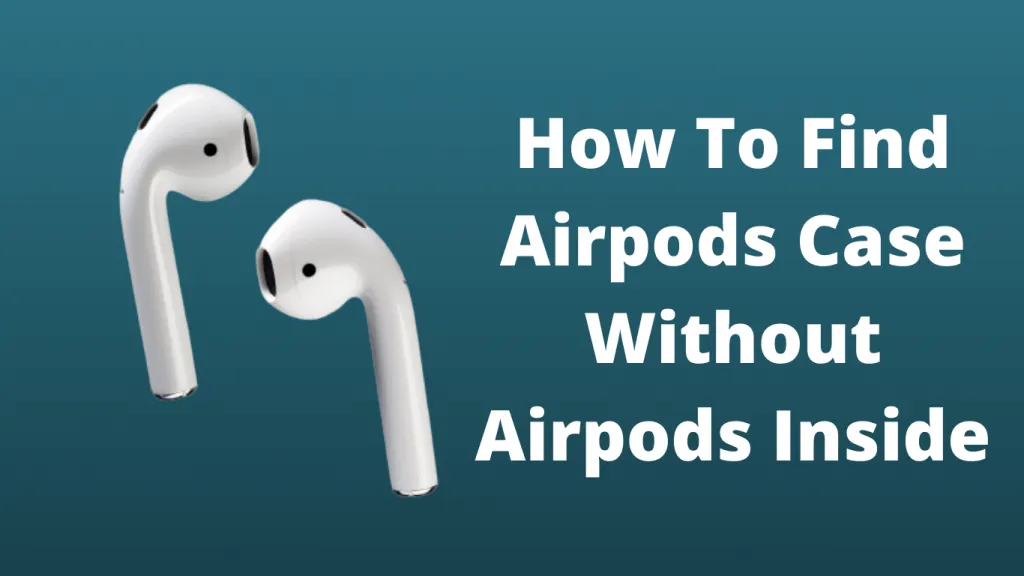Can’t find your AirPods case? It can create a lot of issues as your AirPods are worthless without the case. Once the juice in your AirPods is drained, you won’t be able to charge them again. Also, without them, you won’t be able to reset and pair your AirPods with the device of your choice.
The sad part is that losing your AirPods is one of the most common things that all the AirPods user share between themselves. If you’ve lost your AirPods case and can’t find it, here are some methods you can use.
Read this article till the end to learn how to find your AirPod case without pods.
Is It Possible to Track an AirPod Case?
Yes, its 100% possible to track your AirPods case. But there’s a condition. You can track it only if one of your pods is in the charging case. You can use Apple’s Find My App to track the case. If you don’t have a pod in the case, then there are some other methods that you’ll have to try.
The reason why you can’t track the case without pods is that the pods have a custom chipset (H1 Chips). The charging case on the other hand has the basic chip. So, Apple’s Find My App won’t be able to track the case if they don’t have pods in them.
Moreover, the case doesn’t have any kind of Bluetooth capabilities, so any third-party app won’t be able to scan nearby areas for the case as well.
So, what can you do? And how to find your AirPod case without pods?
The truth is that there’s no way to find your AirPods case if they don’t have your AirPods in them. They’re lost for good.
How to Find Your AirPods Case With AirPods?
Let’s say you’re lucky enough to have a single pod in your case, it can increase your chances of getting back your lost case.
There are a couple of options you can try to find your AirPods Case With AirPods:
1. Use Directions Feature
The Directions feature in Apple’s Find My app is one of the easiest and most convenient methods of tracking your AirPods case. When you use this feature, you’ll find where your AirPods are. You can use this feature to find other Apple products as well.
Also, the effectiveness of the tool is dependent on whether your case is open or closed. Here’s how it works:
- Open Case: If your case is open, your AirPods will send a ping and they will show online. All the features related to that will be visible.
- Closed Case: When the case is closed, the AirPods will go into charging mode. They’ll stop sending a signal, and they will be shown as offline. Moreover, you won’t be able to use additional features.
You can follow the step-by-step guide to use the direction features:
- Go to the “Find My” app on your iPhone.
- On the Devices option, select your AirPods
- A map will open on which you’ll be able to see the last location of your AirPods.
- From the AirPods option, you should choose the “play sound” option. Make the sound with whatever AirPod that’s left in the case. This will allow you to find the case by following the sound.
- If you want to go to where your AirPods are, click on Directions to open a map and follow the directions.
2. Find AirPods Case Using Lost Mode
You can also use the Lost mode to find your AirPods case. Although, this feature is available only if you’re running iOS 15 on your device.
When you turn on Lost mode, all the iOS phones and devices that are connected to the network will start a search for the device. You can consider this as your personal tracking network. If your AirPods are within the range of a network, you’ll get a notification and a link that contains directions.
What we love about Lost Mode the most is that if the network catches the turned-off case, you will be alerted as soon as the case is opened.
Here’s how to use Lost Mode:
- Launch the Find My app on your device.
- Tap on devices at the bottom.
- Choose your AirPods that are still in the case
- You’ll see an option under Mark as Lost, Activate it.
- Click on Continue to start the process.
- If you want, you can add your phone number or an email address for whosoever finds the case.
- Tap on Activate and it will activate the Lost Mode.
Guide to Replacing Your Lost/Stolen AirPods Case
By some bad stroke of luck, if you’re unable to find your AirPods case, then its time to replace it with a new one. There are two ways you get your AirPods case replaced. Let’s go over them quickly:
1. Get Official Apple AirPods Case
The best thing is that you don’t have to go buy a new pair of AirPods. Apple allows you to buy a new case as well. If you don’t want any hassle with the new case, then getting an official Apple case is the best option. But, do keep in mind that it can be pretty expensive to get a new case.
If you’re thinking that your Apple Care will cover the loss/theft of your new case, I’m sorry to tell you that it won’t.
But when you get a case from Apple, you get the promise of quality and legitimacy. Apple also offers a warranty for its replacement parts.
2. Third-Party AirPods Case
There’s no limit to the sheer number of third-party AirPods cases you can get online. Especially on Amazon. But they won’t be original and you may end up losing your money permanently.
You can get a third-party case for basically 1/4th of the Apple’s case price. Although, these third-party cases don’t generally work well with Apple AirPods. There could be issues such as no charging or overcharging of your AirPods.
Plus, sometimes the Apple AirPods will detect that you’re not using an official case and may reject the case.
How To Set Up AirPods With New Case?
Now that you’ve replaced your case, you’ll need to set them up before you use them again. Just putting them back into the case and charging them won’t work.
- On your iPhone, go to Bluetooth in Settings.
- Tap “I” next to your AirPods.
- An options panel will open, from there tap on Forget This Device and click on confirm.
- Put both the AirPods in the charging case.
- Close the lid of the case and check the status light. It should be flashing amber light.
- Press and hold the small button on the back of your device for at least 10 seconds. Wait until the light flashes white.
- Go back to the home screen on your iPhone. Open the case with your AirPods inside and hold it close to your device. You should see the familiar animation on your device.
- Tap on Connect to pair your newly set up AirPods.