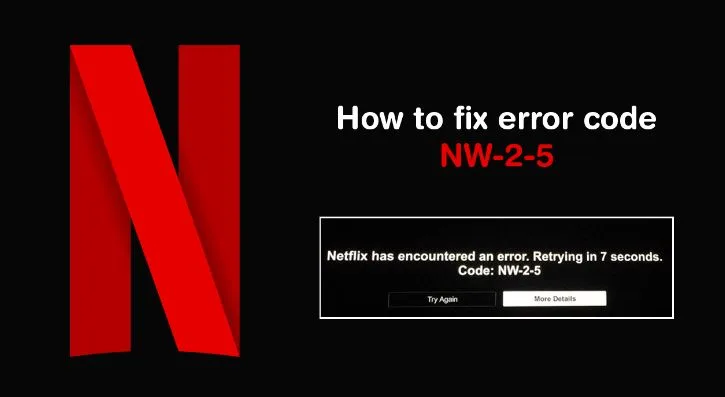Streaming content on Netflix and getting the “Netflix has encountered an error. Retrying in [X] seconds. Code: NW-2-5” error? Don’t worry you’re not alone. The NW-2-5 error code is more common than you’d think.
In this guide, I’ll be telling you what you can do when you’re getting NW-2-5 error code.
What is Netflix Error NW-2-5?
In simple words, the error code means that your device has encountered an internet issue that’s stopping you from connecting to Netflix.
This is how the error code shows up on your screen:
How to Fix the Netflix Error NW-2-5?
There are a couple of things you can try to fix the Netflix error.
1. Check Your Internet Connection
The best way to fix the issue is to check if your internet is working. Start by checking the connection on the device you’re trying to stream Netflix on. You can run an internet speed test.
Try to use another app, if it doesn’t work, chances are your device isn’t connected to the internet. If the internet isn’t working, wait for it to come back and try streaming on Netflix.
2. Check Internet Speed
Even if you have an active connection, you could get the error if you have poor internet speed.
For WiFi in public places, you may not get enough speed for you to connect to Netflix properly. If you’re at home and you have slow speed, contact your internet service provider to fix the issue.
For example, Netflix has an official recommended speed guide that you can check to know how much speed you need.
3. Reset Your Connection
Another thing you can try is resetting your internet connection. It could be possible that your router has an error that’s stopping you from streaming Netflix. Here’s how to reset your router:
- Unplug your modem and router
- After 30 seconds, plug in your modem and router.
- Wait 1 minute, then turn on your modem & router.
- Once connected to the internet, try streaming on Netflix.
4. Restart Your Device
You may be getting the Netflix error NW-2-5 because there’s an issue with the device you’re using. Just restart your device and you’ll be good to go. Here are the steps:
- If you’re using a smartphone, turn it off by holding down the power button.
- If you’re using a laptop/desktop. Turn it off. Make sure it’s completely turned off, not in standby mode.
- Leave the device turned off for 15-30 seconds.
- Turn on your device, open Netflix, and try streaming again.
5. Improve WiFi Signal
If you’ve tried everything and nothing seems to work, then you should look to improve your connection. Here are some things you can try to improve WiFi speed:
- Get closer to your router to make sure you’re getting better speeds. If possible, keep your device & router in the same room.
- Move your router away from other wireless devices that could interfere with the signal.
- Keep your router in an open space off the roof. Routers tend to get better reception when they’re on a desk/empty space.
6. Restore Default Connection Settings
If you’ve been facing the NW-2-5 error code recently since you’ve changed the network settings on your device, then chances are this is the issue. You’ll need to restore the settings to default. If you’ve changed any of these settings, restore them:
- Custom modem settings.
- Virtual Private Network (VPN) or Proxy service settings.
- Custom DNS settings.
Once you’ve reset the settings, try streaming on Netflix again.
7. Contact Your ISP
If none of the methods I’ve mentioned above fixed the issue, your best bet is to contact your internet service provider.
Your ISP may be able to fix the issues that you can’t, such as:
- Check for an internet outage in your area.
- Fix common router or model issues and incorrect network settings.
- Restart or reset your network connection.
When you’re talking with your ISP, make sure to highlight important information, such as:
- Whether the issue happens only on one device, or other devices on the same network.
- Whether your device is connected to the internet via WiFi or Ethernet.
Summing Up – Fixing Netflix Error Code NW-2-5
That’s all you need to know about fixing Netflix error code NW-2-5. I suggest that you go through the troubleshooting steps one by one to fix the error. If nothing works, you should contact your ISP to get to the root of the problem.