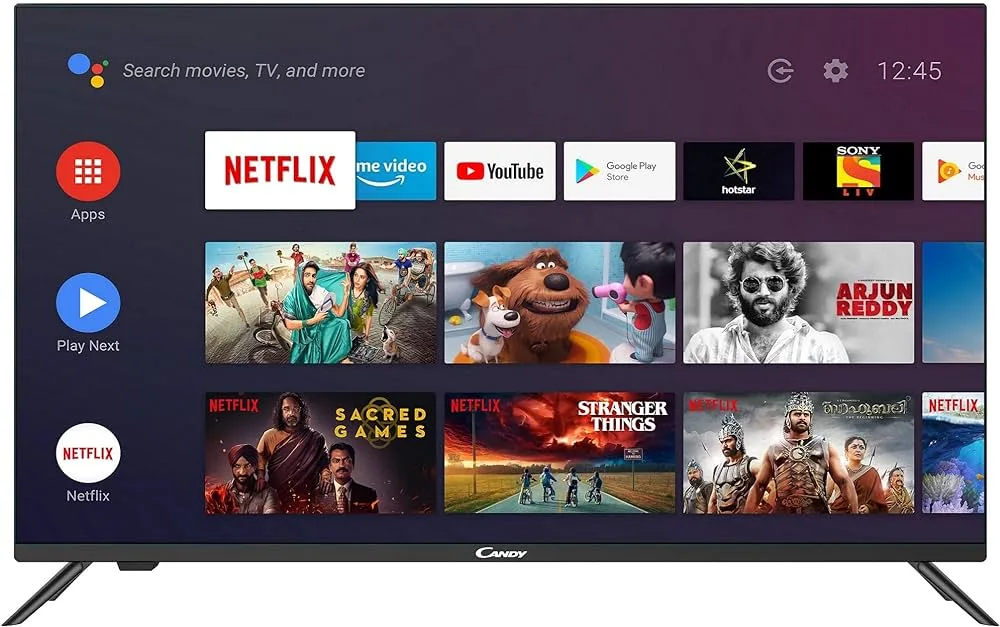It happens to all of us; the constant evolution of technology makes it hard to differentiate between different devices. So, if your question is, “How do I know if I have a smart TV?” you’re at the right place.
In this guide, we’ll teach you how to differentiate between a smart TV and a normal TV.
Let’s get started.
What is a Smart TV?
What makes a TV smart is that it has its operating system and a graphical user interface (GUI). The Smart TV is a type of internet-ready TV, which means it can connect to the internet, play online videos and music, and connect to other devices on the same network.
One of the biggest reasons people choose smart TVs is that they can use Netflix, Amazon Prime, Hulu, YouTube, and other streaming services. Smart TVs have an app store where you can also download other apps.
When Did Smart TVs Come Out?
The first ever smart TV was the HP MediaSmart, which was released in 2007. However, the TV that made smart TVs popular was Samsung’s Pavv Bordeaux TV 750, which came out in 2008. By 2015, almost all the manufacturers had smart TVs, which weren’t affordable.
Easiest Way to Know If You Have a Smart TV
Let’s begin this guide with the simplest method to determine if your TV is smart. You need to check the remote control to see if they have logos for streaming services (Netflix, Amazon Prime, Hulu, etc). While checking what type of TV you have is a good idea, it’s not definitive proof.
Another method to check if you’ve got a smart TV is to check the model name and number on the back of the TV. If it reads “Smart” or “Roku”, you have a smart TV.
Key Features of a Smart TV
To know if a TV is smart, you’ll need to know its key features. The key features of the smart TV include:
- Internet Connectivity
One of the primary ways to know if you have a smart TV is if it can connect to the internet. An internet connection is vital for using all of a smart TV’s smart features and apps.
Almost all smart TVs can connect to the internet with WiFi or an Ethernet cable, allowing you to access tons of services.
- App Stores and Streaming Services
Another way to answer your question, “How do I know if I have a smart TV?” is by checking whether or not your TV has an app store.
If your TV supports streaming services like Netflix, Amazon Prime Video, Peacock, and more, then you may have a smart TV.
- Voice Control
Most smart TVs have a voice control option, so you can use voice commands. You may have a smart TV if your current TV has voice controls (Alexa, Google Assistant, Siri).
How to Convert Your Old TV Into a Smart TV?
If you don’t have a smart TV and don’t want to spend money on a new one, then there are some ways to make your ordinary TV into a smart one.
You’ll need an external media player to convert your old TV into a smart TV. This is also called a smart TV converter box.
To make your TV smart, you must check whether your TV has a HDMI port. You can buy an HDMI-to-RCA adapter from Amazon if your TV doesn’t.
You must buy the adapter if you’re converting an old CRT TV. Your old flatscreen may not even have an HDMI port.
Use a Smart TV Converter Box
The first and foremost way you can decide which streaming media player you want to use as a Smart TV converter. The smart TV converter boxes will connect you to the internet and allow you to view content on Netflix, Prime Video, Hulu, and other services.
Here’s our pick of the best smart TV converter boxes you can use:
1. Amazon Fire TV Stick
Amazon’s Fire TV Stick is one of the best streaming devices. You can convert your basic TV into a smart TV by connecting the Fire TV Stick to your TV.
The Fire TV Stick has internal storage and RAM, so you can download any app.
The Fire TV Stick is a bit bigger than a flash drive and connects to the HDMI port of your TV. You need a power cord to connect to the Fire TV Stick and the other end to the power port.
The remote has a built-in Alexa, so you can use voice commands to search for shows, play, pause, and more.
2. Amazon Fire TV Cube
The Amazon Fire TV Cube has all the same features as a Fire TV Stick, with few additional features.
Before buying it, you should know that it’s a large unit and connects to your TV with a HDMI cable. It may not be ideal for a wall-mounted TV since there’s no place to put it.
The Cube also comes with an Ethernet port that is straight out of the box, so you can hardwire your internet connection instead of using home WiFi. The Fire TV Cube also has an Alexa Smart Speaker built into it, so you can use the device as an Amazon Alexa Echo and a smart TV connector.
3. Chromecast with Google TV
The Chromecast also takes the “dongle” approach similar to the Fire TV stick. It has a larger design than the Fire Stick, but the contemporary design makes up for it.
You can connect Chromecast to your Google smart home, as it’s compatible with Google Home for voice controls.
Unlike other versions, the Chromecast with Google TV has a remote. So, you don’t have to use your phone or tablet to control the Chromecast.
4. Apple TV 4K
While Apple TV 4K is also a way to convert your boring TV into a smart TV, it’s not a great option. It’s far more expensive than other options on our list, and it’s not available widely.
Apple TV devices have become available, along with all other popular streaming devices, via downloadable apps from Apple. Moreover, many smart TVs can now connect with Apple AirPlay2 support, and Fire TV and Roku were recently announced to have Apple TV apps.
Apple TV 4K device comes with Siri built-in, just as Fire TV comes with Alexa, and Chromecast comes with Google Home.
5. Roku Premiere
Roku is another option to make your TV into a smart TV. Roku Premiere works surprisingly similarly to the Fire TV Stick.
It’s a small, lightweight device that uses dangling cords; one of those cords goes to the TV’s HDMI port and one to the power port. The HDMI cable won’t allow the device to lay flat on your TV, and as it’s lightweight, it dangles with the cord. It comes with adhesive tape, but when you want to move it, you’ll have to remove it.
The good thing about the Roku Premiere is that it has a great interface. Some may like the interface better than other streaming devices. If we compare it with the Fire TV Stick, the Roku Premiere has an inferior remote control. You can’t hide the box behind your TV. If that’s an issue for you, you can get the Roku Premiere Plus, which solves the dangling issue.